User Interface - Overview
Goal: This guide will give you an outline of the BibSonomy user interface. After these instructions, you know where you can find the important parts (e.g. mainmenu or searchbox).
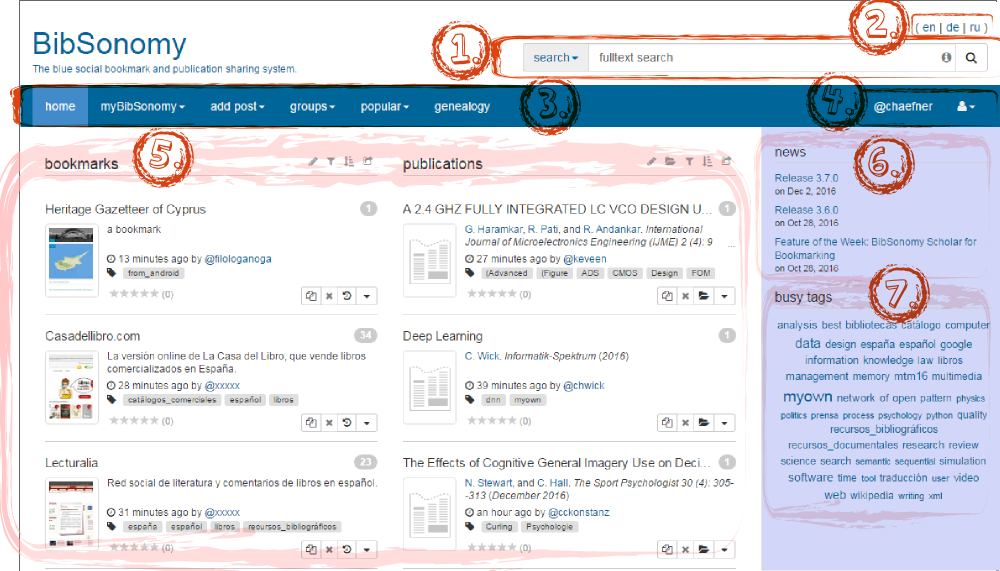
-
searchbox - with the searchbox, you can search for all available information in BibSonomy. Click on the blue arrow next to "search" - a menu appears. Click on these categories to select what you want to search (e.g. select "author" to search for a specific author). Then enter your search term in the white textbox. Finally, click on the magnifying glass on the right or press "Enter" on your keyboard. A few seconds later, BibSonomy shows you all available results.
On the search help page, you can find further information on the options you have when searching in BibSonomy. -
language bar - you can choose between three available language versions. Click on "en" to use BibSonomy in English, click on "de" to switch to the German version or click on "ru" to use the Russian version.
-
left main menu - provides you with all important features in BibSonomy. When you click on the arrows next to the menu items, you can see the sub menus. In the following section, the menu items of the main menu are described (from left to right, with sub menus):
-
Home: here you get to the home page of BibSonomy.
-
my BibSonomy: your personal home page. Subitems printed in italics can only be seen in advanced view mode. How to activate the advanced view is described here.
-
my posts: shows your posts.
-
private posts: shows all posts that only you are able to see.
-
posts for friends: shows the posts that only you or your friends are able to see.
-
documents: if you have attached documents (e.g. in PDF format) to your posts, you get an overview of these documents here.
-
duplicates: shows posts that may be duplicates. This way you can clear up your bibliography easily.
-
concepts: concepts allow you to group several tags.
-
discussed posts: shows the posts in which you contributed to the discussion.
-
followed posts: shows posts of the users you followed.
-
posts of friends: shows all posts of users which have added you to their friend list and which are visible only to friends.
-
curriculum vitae: here you can provide a text/curriculum vitae of yourself that other users of BibSonomy can access.
-
browse publications: browse through your publication list by using the filter options. You can find instructions in this tutorial.
-
export BibTeX: exports your literature data in BibTeX format.
-
-
add post: this menu helps you to add new bookmarks/publications.
-
add bookmark: add a new bookmark. This tutorial shows you how to manage bookmarks and publications.
-
add publication: add a new publication. This tutorial shows you how to manage bookmarks and publications.
-
import bookmarks: You can import bookmarks from your browser or Delicious (view instructions here).
-
import publications: You can import publications by uploading an existing BibTeX or EndNote file.
-
-
groups: shows you the functions related to groups.
-
all groups: shows you an overview of all groups existing in BibSonomy.
-
create new group: here you can create a new group.
-
-
popular: allows you to discover the currently most popular items in BibSonomy.
-
posts: shows the most popular posts.
-
tags: shows a tag cloud with the most popular tags in BibSonomy. The bigger a tag is displayed, the more popular it is.
-
authors: shows the most popular authors.
-
concepts: shows the most popular concepts and their mappings.
-
discussions: shows the most popular discussions regarding bookmarks and publications.
-
-
-
right main menu - here you can find more important features of BibSonomy.
-
your username: you are currently using BibSonomy with this username. Click on your username to get to your user page and to view your bookmarks and publications.
-
person icon: Click on this symbol on the right of your username to see more features.
-
inbox: your inbox for bookmarks/publications. Your friends and groups are able to send bookmarks/publications to you, these will be collected here.
-
clipboard: the clipboard allows you to collect publications and bookmarks.
-
friends: shows your friends.
-
edit tags: here you can edit your tags and concepts.
-
settings: here you can view and edit your personal user settings.
-
blog: redirects you to the BibSonomy blog.
-
help: shows you the help pages of BibSonomy.
-
logout: click here to log out from BibSonomy.
-
-
-
content area - in this section you can see currently available bookmarks and publications. To learn more about this section, especially to learn more about bookmarks and publications, read this tutorial.
-
news - here, BibSonomy developers publish the latest news (including new features or important system notifications).
-
busy tags - displays the currently most popular tags.
Click here to go back to beginner's area and learn more about the basic functions.